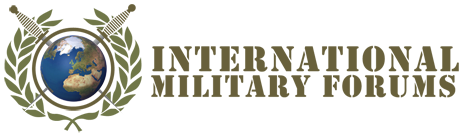Mr KillKill
Active member
For those interested in downloading YouTube files, the following guide should be of help.
You will need Gotube v1.0 which can be found at http://www.orbitfiles.com/download/Augmint
You will also need the site http://keepvid.com/
For those interested in making a DVD of your completed files let me know and I will post a guide for a good piece of software that should also help
Open up your clip in YouTube (for this example I will use the clip at
http://www.youtube.com/watch?v=_-sN4dkUg6g&mode=related&search=
called “The Drink”)
On the right hand side of the screen, next to the video clip, is box of info where the URL is displayed. Copy and paste this URL, not the one in the address bar as they are slightly different.
Now open http://keepvid.com/ and just under the address bar will be a box which asks for your URL, post your URL here, which should be http://www.youtube.com/watch?v=_-sN4dkUg6g
To the right of where you posted your URL will be a drop down bar, select Youtube and click download
Under where you pasted your URL, a new screen will appear which says DOWNLOAD, it will have your original link and under that, in bold, it will say “Download Link”. Click on this and save to a file (I usually save it to the desktop for ease of locating and then delete it when I have the converted file) your saved file should be called get_video this is a default name that is used on each saved file unless you change it before saving.
Once you have the file you now have to rename it so right click on the file and click rename. You don’t actually rename it, what you need to do is ADD to the name .flv this will change the file so it will be recognized by Gotube when you go to convert it, therefore the file get_video should now be called get_video.flv
Now open Gotube v1.0 and in the first step where it says add file, click browse, find your file and click open
On step two, it will ask for the screen size, since the YouTube clip has already been changed to low quality so as to reduce the file size so it can be loaded onto the YouTube site, select 450X340-pixel video (native to YouTube). You can’t make the picture any better but you can make it worse if you use a different setting, this setting however, will keep the video at the same ratio as what you view on YouTube.
On step three it will ask for the quality setting, select Good (medium file size) you select this settingfor the same reason as step two.
On step four it will ask you to select a file to save your clip to, select a file and click GO in step five
It will now convert the file, our example file is only small so should only take a few seconds, once finished you should now have your completed file in AVI format which can be used in whatever project you like.
You will need Gotube v1.0 which can be found at http://www.orbitfiles.com/download/Augmint
You will also need the site http://keepvid.com/
For those interested in making a DVD of your completed files let me know and I will post a guide for a good piece of software that should also help
Open up your clip in YouTube (for this example I will use the clip at
http://www.youtube.com/watch?v=_-sN4dkUg6g&mode=related&search=
called “The Drink”)
On the right hand side of the screen, next to the video clip, is box of info where the URL is displayed. Copy and paste this URL, not the one in the address bar as they are slightly different.
Now open http://keepvid.com/ and just under the address bar will be a box which asks for your URL, post your URL here, which should be http://www.youtube.com/watch?v=_-sN4dkUg6g
To the right of where you posted your URL will be a drop down bar, select Youtube and click download
Under where you pasted your URL, a new screen will appear which says DOWNLOAD, it will have your original link and under that, in bold, it will say “Download Link”. Click on this and save to a file (I usually save it to the desktop for ease of locating and then delete it when I have the converted file) your saved file should be called get_video this is a default name that is used on each saved file unless you change it before saving.
Once you have the file you now have to rename it so right click on the file and click rename. You don’t actually rename it, what you need to do is ADD to the name .flv this will change the file so it will be recognized by Gotube when you go to convert it, therefore the file get_video should now be called get_video.flv
Now open Gotube v1.0 and in the first step where it says add file, click browse, find your file and click open
On step two, it will ask for the screen size, since the YouTube clip has already been changed to low quality so as to reduce the file size so it can be loaded onto the YouTube site, select 450X340-pixel video (native to YouTube). You can’t make the picture any better but you can make it worse if you use a different setting, this setting however, will keep the video at the same ratio as what you view on YouTube.
On step three it will ask for the quality setting, select Good (medium file size) you select this settingfor the same reason as step two.
On step four it will ask you to select a file to save your clip to, select a file and click GO in step five
It will now convert the file, our example file is only small so should only take a few seconds, once finished you should now have your completed file in AVI format which can be used in whatever project you like.